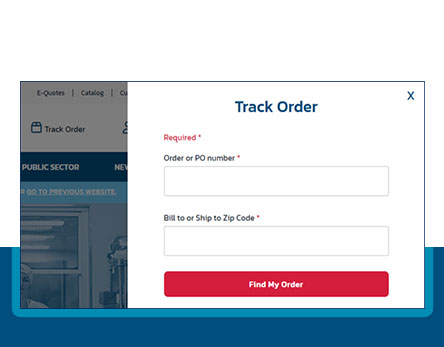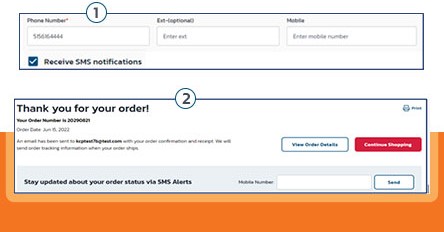Track Your Order
Easily Track Your Order Status on Any Device

Sign in to Receive Text
Easily Track Your Shipment With Text Notifications

Pay Your Invoice
Pay Your Invoice - Easily

Auto Reorder
Auto Reorder is a convenient way to create a subscription for the product(s) you want shipped with regular frequency. The service is flexible to your demands and is designed to be customizable for users with a registered Global Industrial account.
What Makes Auto Reorder Awesome?
It’s Simple and Flexible
Auto Reorder is made to suit your business needs. Skip an upcoming delivery, change the delivery date, or activate and reactivate whenever you need.
Convenient & Cost Effective
The same great products you want – now eligible for automatic delivery on a your schedule, with no additional fees.
Easily Manageable
Turn the tedious task of replenishing monthly inventory into a seamless and easy-to-monitor system.
*Auto Reorder is only available for eligible products. Please note that not all products will have an Auto Reorder option.
What Happens After an Auto Reorder Subscription is Activated?
You will receive a notification via email confirming an Auto Reorder subscription has been assigned. The email message will include a link to access the recently activated subscription(s) where you can manage future orders and upcoming automatic deliveries.
How Do I Activate or Deactivate a Subscription?
Marking a subscription inactive will stop all future orders from processing until you reactivate the subscription. Upon reactivation, the items will be delivered at the quantity & delivery frequency you have selected.
Can an Auto Reorder Plan Be Reactivated After Being Cancelled?
A cancelled subscription cannot be reactivated; however, a new subscription for eligible items can be created. These new subscriptions will all be manageable under your account.
Can an Auto Reorder Delivery Plan Be Cancelled by Global Industrial?
Global Industrial strives to deliver your subscribed products as long as your subscription is active. However, in the unfortunate event that a subscribed product is discontinued, an email alert will be sent and the subscription will be cancelled.
How Do I View and Manage My Auto-delivery Orders if I Checked Out as a Guest User?
While we provide the option to place an order on your account as a guest, a password will be required to access your account and view or manage any information about your orders, including items that are under an Auto Reorder subscription. To create an account, you can either click on "Manage Auto Reorder" in the Subscription Notification email you have received or you visit globalindustrial.com and select "Create Account".